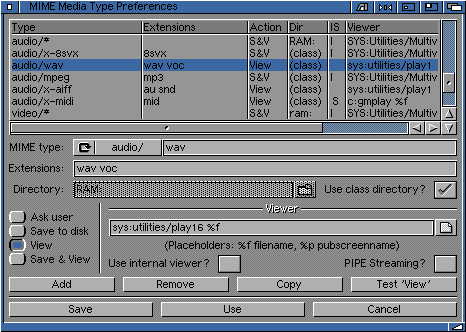
3.5 MIME Preferences
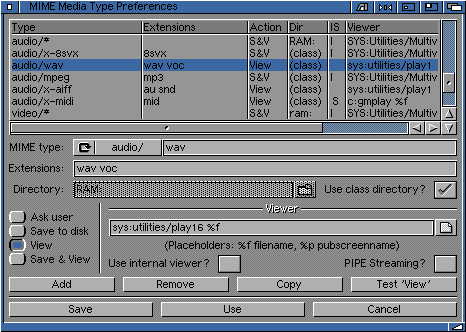
The MIME GUI allows you to set "external viewers" to launch, run, play, view externally, files from remote ftp sites/servers.
You need to tell mFTP what to do when it comes across certain files. For example, if you came across a TIF file on a remote ftp server, how would mFTP show it normally? To view the file you would set a MIME type to recognise the TIF extension when it is encountered.
When you view file by clicking on the 'view' button (or double-clicking the file within the flie list), mFTP needs to know what to do - does it view it, play it etc. How does it play/show it? All files have MIME-types. For example a JPG file may have the MIME type of "image" and the sub-type of "JPG", which would normally look like "image/jpg".
Many of the preferences are already allocated for you (which you can change).
The beauty of mFTP is that you can set the MIME types to recognise extensions such as a WAV sound file (normally found on a PC) or to play a AVI file (which is an animation file found on a PC or a MAC) when these are found within a web site.
To get mFTP to play a .wav file is relatively easy. Firstly you could get hold of the .wav datatype. Goto the section on the CD and extract the WAV datatype (ftWAV_dt40.2.lha). Install to the correct drawers on your Workbench. You would then use something like "Multiview" to play any .wav files.
In our example we are going to use an external program to play the .wav files. In this example we'll use a program called "Play 16" which is available on the Aminet.
WAV sound files have two different MIME types "audio/x-wav" and "audio/wav" so we need to make two entries within the MIME GUI to be completely secure.
Note the path needs to be complete. ie. it will look similar to "sys:utilities/play16".
Use the function "%f" which indicates filename. ie. mFTP will place the filename
in the position %f (ie. sys:utilities/play16
Now, when you double-click on a '.wav'. file within a remote server window, mFTP will be able to play the file via your Amiga.